Haryana state government has opted for digital transformation, introducing new online systems for the state government employees as it is time to make India a digital nation.
Today government workers can avail of different services such as GPF statements, e-salary, annual reports, GPF account services, and many more.
The portal with a wide range of services is called Intra Haryana. The portal is modified to suit all government workers to receive all services online without visiting the HR offices.
The government also benefits as they have all employee details in one portal. Let’s read about Intra Haryana more informally, so stay tuned till the end.
Intra Haryana Portal 2023 Overview
| Portal | Intra Haryana (Intra hary) |
| Authority by | Government of Haryana |
| Mobile App | Karamchari Sahayak |
| Beneficiary | Govt. employees of Haryana |
| Services | e-Salary slip, GPF, Service book, Property return, etc. |
| Mobile App Format | Available in APK format |
| Official site URL | http://intrahry.gov.in/ |
Intrahry.gov.in Portal
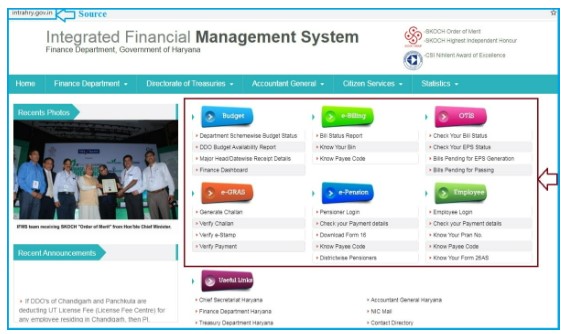
Steps to Register on Intra Haryana Portal
To use the portal and its services, every employee must register on the portal. Follow the below-mentioned instructions to register your name on Intra Haryana.
- Visit the official page https://intrahry.gov.in/ from your laptop or Smartphone.
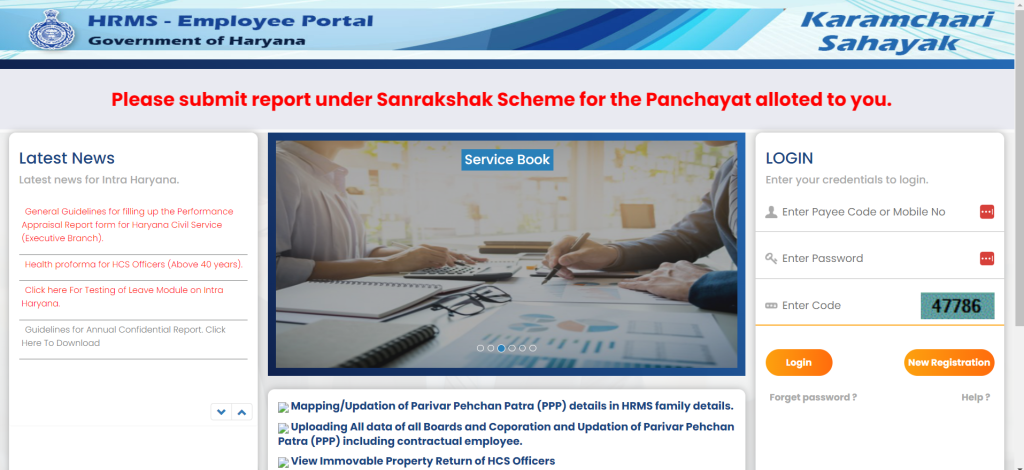
- To start with the registration process, click on the “New Registration” option mentioned on the login panel of the page.
- You will be redirected to a page asking you to enter details about yourself like the Employee type, PayeeCode, or Salary Bank Account No. After completing all the details properly, click “Submit.”
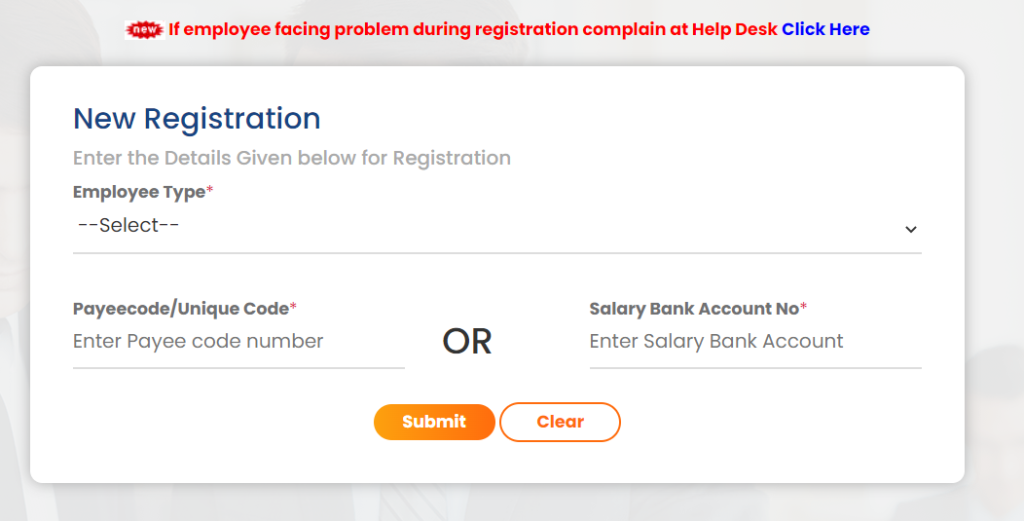
- Once you click the Submit button, a drop-down menu displays two options – Show Mobile No from HRMS and Show Mobile No from W-Salary. You must select any option to get an OTP and complete the registration process.
- After you select an option and click the submit button, an OTP will be sent to your registered mobile number. If you don’t get any OTP, click the “Regenerate OTP” tab. The OTP is valid for 10 seconds.
- Enter the OTP properly on the given field.
- After OTP verification, you will come across a new page. Here, users will be asked to set a strong password for the HRMS portal.
- Enter the password and click on the “Confirm” tab.
- The user will receive a confirmation message on successful portal registration saying, “User registered successfully.”
Note: For the uninitiated, the user id of this portal will always be your mobile no/payee code/unique code. Keep the login details safe, and don’t share them with anyone. If the user has forgotten the password, they can recover it by clicking on the “Forgot Password” option.
Intra Haryana – Login Process
After completing the registration process on Intra Haryana, it’s time to learn about the login process. Follow the step-by-step instructions for hassle-free login.
- Visit the official portal of the Haryana government
- You will come across the login page. Take a look at the right side of the homepage.
- Now you will have to enter the username and password in the spaces provided
- Lastly, enter the payee code or captcha code mentioned on the page
- Finally, click on Login
- The login is finally complete, and you will come across the Dashboard/profile page of the portal.
- You can start with the activities at your convenience.
Intra-Haryana Annual Property Return:
Employees can submit annual property returns from the Integrated Financial Management System Haryana website portal. They will provide a few details and complete the process.
- Visit the official Intra Haryana website portal ie http://intra hry.gov.in/.
- On the homepage, select the tab New Registration, next enter the options:
- Employer type
- Payee code
- Salary bank account
- Recheck the details, then click the submit button.
- Enter your mobile or HRMS numbers on the new page and click submit.
- The system will send you an OTP; enter the number to verify the details.
- Now click the submit button to proceed; a new page will display with your username.
- Next, enter your preferred password and confirm the password again.
- After completing the process, the portal will display a message indicating successful completion.
Intra-Haryana Property Return Process After Registration:
- Using the official website, log in to the Intra Haryana account on page ie. http://intrahry.gov.in/.
- Enter your password and user id to log in.
- On the menu, select the options property return.
- Next, the portal will provide your name, select the year, and continue.
- An applicant has to fill out the application form with the following details:
- Enter details about the immovable and movable property.
- Your loan details
- Upload your signature
- The final submission.
- Download and take a printout.
- Ensure to save every step as you submit the information. The applicant can also download the form and take a printout for reference.
How To Fill Online Leaves Using Intra Haryana Portal?
Step by step, fill out Online Leaves & Intra Haryana leave application using Intra Haryana Portal.
- Go to the official Intra Haryana website page ie. http://intrahry.gov.in/.
- Log in on the homepage using the user id and password; the new user must register with the above steps.
- On the account, the page selects the online leads and tour module, next click on the option my leave on the menu list.
- Next, click Apply for leaves if you need leave. The portal will provide a leave application form for you to fill out.
- Enter the required details, then click the save button; the page will show you pending leaves from the left menu.
- Select one of the options: pending leave, pending approval, or leave status.
- Choose your option and then enter information about when to take the leave. Other details besides taking the leave if indicated on the status leave option.
- Now the online leave process is complete.
What Are The Services Provided By Intra-Haryana?
With people getting busy, Intra-Haryana has come up to help you with the best online services. This online portal is designed so that any state government employee can access E-Salary, GPF account, Leave balance, and more by logging into the portal. But, one should have a proper user id and password to log in to the portal.
- E-Salary
The E-salary system on the portal helps employees with the option to publish and process their salary. Employees can get all the reports and information related to their salary through this portal.
An employee can easily access their salary slip, annual salary statements, account details, and information about other payments. You can download the salary slip by following the instructions mentioned on the portal.
- GPF Account
Provident Fund is an important part of employee remuneration. This portal helps employees get hold of all the data related to the GPF account, as maintained by AG Haryana.
The information related to the PF account can be accessed through this HRMS portal. From the current statement of employee GPF to loan recovery memo, GPF credit details, missing credit details, etc.
- Online Leave
Besides fetching salary and PF account details, Intra-Haryana also gathers information regarding employee leaves and tours. Through this portal, an employee can request leave. The officer can reject or approve the leave by sending an email.
After submitting the leave request, an automatic Email or SMS is sent to the concerned person. The employee receives the approval or rejection message through SMS or Email. The portal also provides a detailed annual employee leave/ tour report.
Other notable services that employees can get access to through this portal are;
- Updating Family ID.
- Employee Bio-data.
- Calculation of Pension.
- Details of joining.
- Details of the job profile.
How To Download The E-salary Slip Through Intra Haryana?
Salary plays an important role in an employee’s life. With Intra Haryana, government employees can download their e-salary slip without hassle. There is no need to visit the salary department in person.
Here are the steps to download e salary slip from the portal:
- Visit their official portal ie.http://intrahry.gov.in/.
- Login with valid login details.
- The employee profile page will appear.
- Search for the e-salary services option.
- Click on the option, and a drop-down menu will appear featuring two choices – Salary Slip and Annual Salary details.
- Click on the respective option.
- The salary details with the respective option will be displayed on the screen.
- Check the details and click on the Download option.
Intra Haryana Frequently Asked Questions:
The Intra Haryana portal has a mobile app called Karamchari Sahayak that can be downloaded in APK format for easy smartphone access.
The Intra Haryana portal provides e-salary slips, GPF account details, service book information, property return filing, online leave application, and more.
Employees can easily download their e-salary slip from the Intra Haryana portal. After logging in, navigate to the e-salary services section and choose to download the salary slip.
The portal allows employees to update their family ID and job profile details. Navigate to the respective sections and make the necessary changes or updates.
Yes, the portal provides a pension calculation feature where employees can calculate their pension based on the provided information. In addition, it helps in estimating the pension amount.
Wrapping Up:
Conclusively, if you hold a respected government job in Haryana, use this portal and enjoy the benefits. This portal features updated information about employees. Therefore, if you don’t want to miss the latest updates, keep in touch with the portal. For more info, click on http://intrahry.gov.in/.